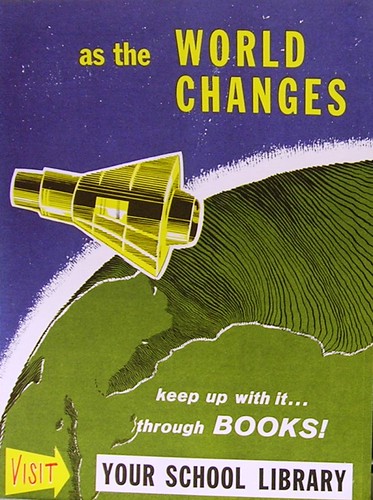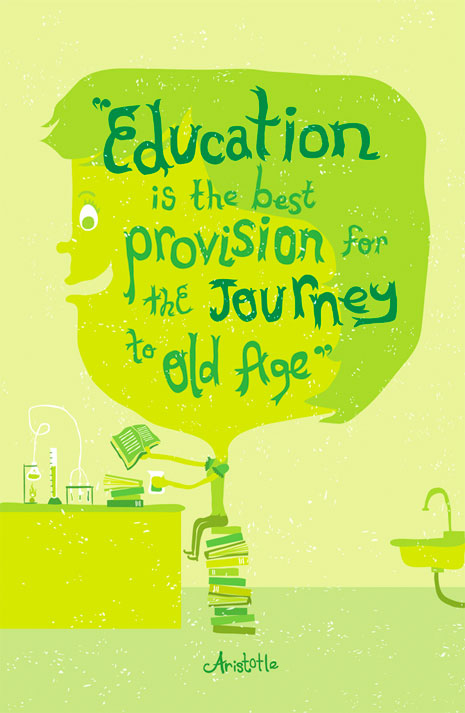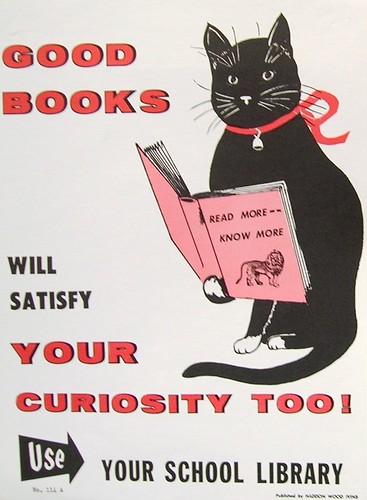APP GROUPS
Create app groups that consolidate up to 20 apps into one convenient group. (Works just like a folder) Tap and hold an app. Once you see the icons start jiggling, move the app on top of another app. Name your group whatever you would like and place up to 20 apps within it.
BOOKMARK FAVORITE WEBSITES TO THE HOME PAGEWhile on the Internet, (using Safari) load up your favorite websites. Tap on the box with an arrow in it, alongside the URL Bar. Select “Add to Home Screen” and give each site a short name so it doesn’t abbreviate itself.
CAPS LOCK
Double tap the shift key for caps lock. Tap once to turn it off.
CHANGE NOTES FONT
The default in notes looks like comic sans, which I detest. Go to Notes in Settings and choose from three fonts.
CREATE A TOUGHER PASSWORD
The default is a four-number passcode, but you can turn it off. Go to Settings > General > Passcode Lock > Simple Passcode. Use any full keyboard password to lock your iPad.
DELETE SECTIONS OR SENTENCES
Delete a whole sentence or section. Shake your iPad! If you're in a text editing app, simply shake your iPad and the short menu pictured above will appear. The first time you do it, it will only give you two options. If, however, you've already deleted something, then you can undo the deletion with another shake.
ENABLE THE EMOJI KEYBOARD
Launch Settings > tap General > International >; Keyboards. Tap Add New Keyboard and find Emoji. Now open an app where you can type some text. Tap the globe icon to switch between your regular keyboard and the Emoji one. For real fun, type in a bunch of Emoji symbols, select them all, and then tap the Speak button. You’ll hear the often-entertaining names of each symbol read in sequence.
ENTERING WEBSITE URLS QUICKLY
Use the iPad's ".com" key when typing in a URL. Also: hold down the .com key you get access to a menu that offers more options.
FIND DEFINITIONS
Tap and hold to select the word and tap “Define”.
FIND TEXT ON A WEB PAGE
Type your word into the Google search box. Near the bottom of your choices you'll see "On This Page", which shows how many times that word appears on the page. Tap the Find option to see the first instance of the word.
FORCE-CLOSING APPS
Exit to your home screen. Bring up your multi task tray by double-clicking the home button or swiping up with four fingers, then long-press on any application you see in the tray. They will all start wiggling and you'll see red circles with hyphens on them. Now, all you do is find the problematic app and tap on the red circle that's on it. Simply tap on the app again to restart it.
GET RID OF NOTIFICATIONS
Pull them down with your finger and push them back up to quickly get rid of them
HIDDEN APOSTROPHE
Hold down the comma key to reveal a hidden apostrophe.
iPAD READS SELECTED TEXT
Go to Settings > General > Accessibility. Go to Speak Selection, and tap to turn it on. Then, go to the app where you have highlighted text. You have many options to choose from. Select some text, and choose from the contextual menu (you may have to tap the right arrow to view more options). Tap the Speak command, and your ipad will start reading the text aloud.
ORIENTATION LOCK
Settings > General > Use Side Switch to: Lock Orientation.
PICTURE FRAME
Tap the flower icon on the lock screen!
QUICKLY TYPE NUMBERS
Hold your finger on the numbers button and drag to the dollar sign. Let go and you’ll be right back on the regular keyboard.
READ WEBSITES MORE EASILY Tap the Reader button, (URL bar at the top of a Web page) and you'll see a predominantly text version of the page. Ads are no longer visible. It doesn't work with all websites.
SAVE BATTERY TIME BY CLOSING UNUSED APPS
Press the home key two times to see the open apps. The apps will appear in the bottom tray, referred to as the multitasking tray. To close an app, press one finger on the app until it starts to wiggle. Press the ( –) button on the upper left corner to close the app if you are not using it. Press the home key when you are finished.
SET MUSIC EQ
Music settings > PICK EQ style
SHOW CAMERA GRID
Turn on the Grid to line things up. Open up Camera > Options and toggle the Grid – it’s not available for self-portraits.
SPEECH DICTATION
Tap the microphone icon and speak, tap it again when you’re finished for your words to be converted to text
SPLIT YOUR KEYBOARD
Type with thumbs only. When the keyboard comes up, touch both sides of it with your thumbs, then swipe out towards the edges of your iPad with each thumb. The keyboard will stay like that for as long as you would like it to. If you'd like to make it one singular keyboard again, simply touch your thumbs on each side of the split keyboard, then swipe your thumbs toward each other. You can use any two fingers. Spreading your fingers splits the keyboard and pinching them brings the keyboard back together. STREET VIEW
Open Maps, drop a pin (or search for a location) and tap on the red person icon to the left of the address.
TAKE A SCREENSHOT
Press and hold the on/off button on the upper right-hand side of the iPad, then press the home button OR hold the home button and then press the on/off button. The screen will go white and, you will hear a sound like a shutter release on a camera.
TAP TO SCROLL UPTap once on the status bar (where the time and battery life are displayed) and you'll jump up to the top. This works for websites, email, Contacts and many other apps.
TRIPLE CLICKING
Tap the Settings app > General > Accessibility > Triple-click Home > select from that list what you would like the home button to do when you quickly click it three times in a row!
USING THE MULTI-TASK TRAY
Double-click your home button or swipe up with 4 fingers. After the tray loads, swipe to the right within it. Adjust brightness and volume, and access music or videos playing in the background.
ZOOM
Turn on Zoom and double-tap the screen with three fingers. You can then move around by dragging with three fingers.